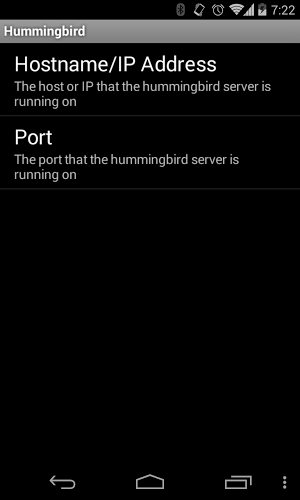Preview mockups and webpages from your computer on target devices in realtime.
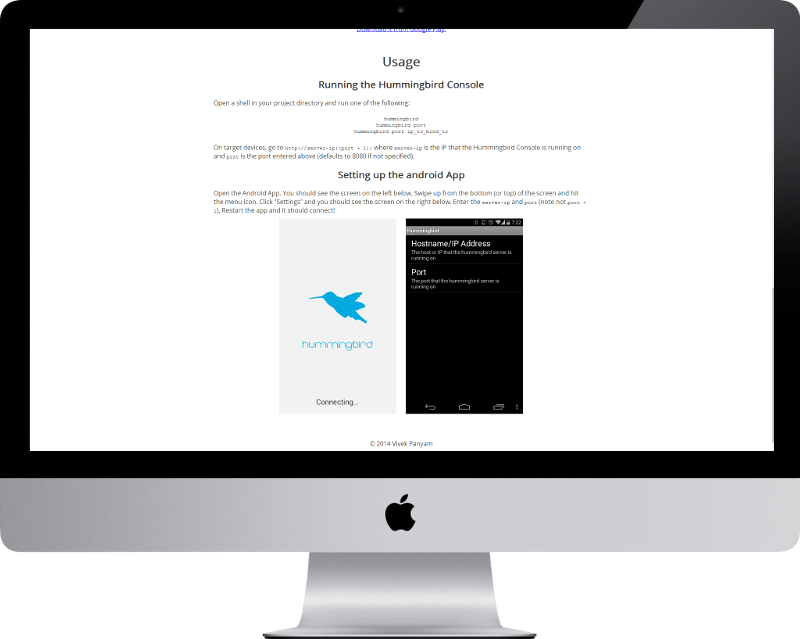
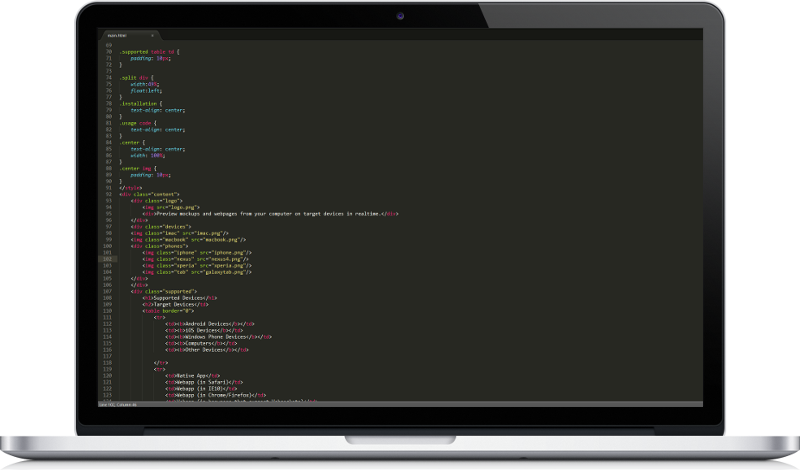
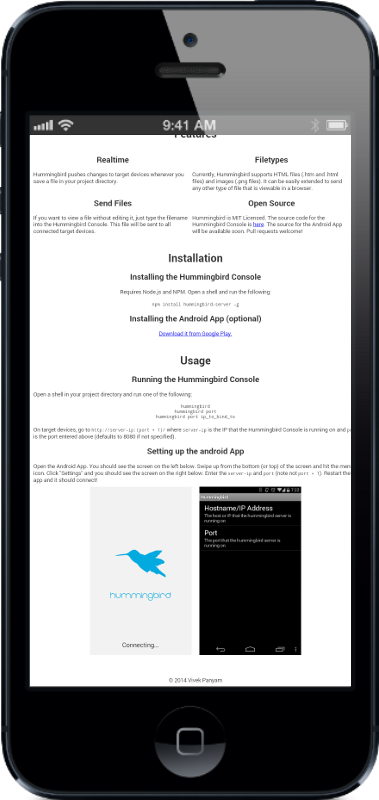
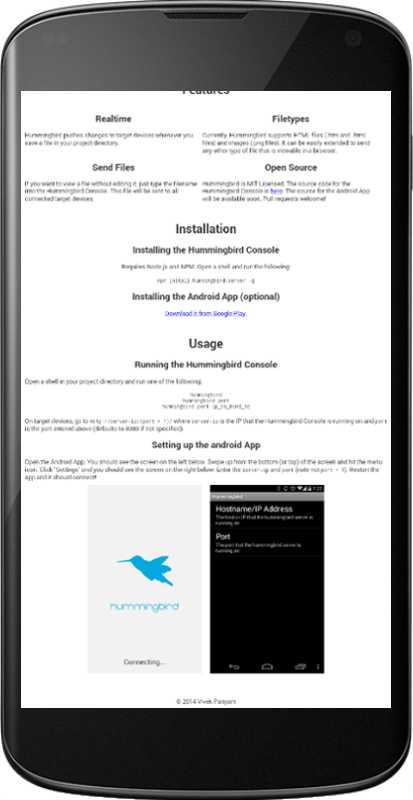
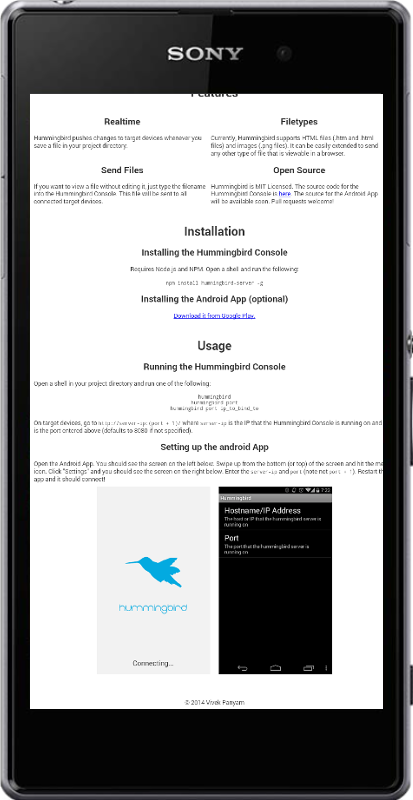
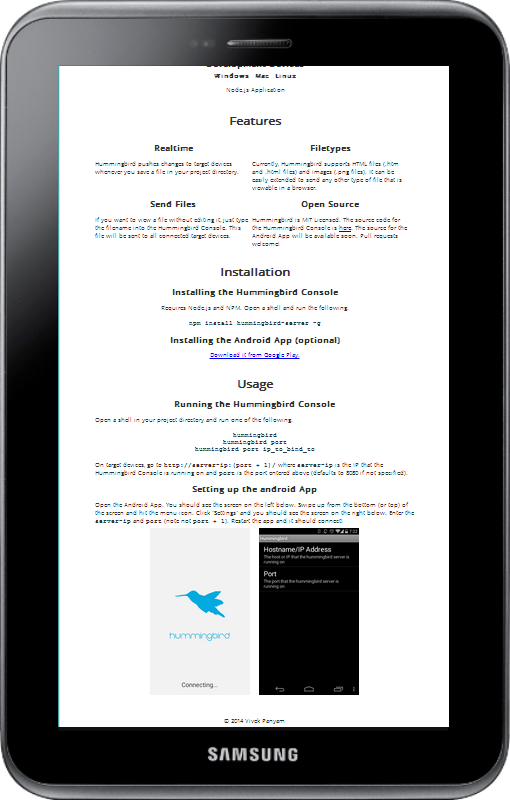
Supported Devices
Target Devices
| Android Devices | iOS Devices | Windows Phone Devices | Computers | Other Devices |
| Native App | Webapp (in Safari) | Webapp (in IE10) | Webapp (in Chrome/Firefox) | Webapp (in browsers that support Websockets) |
Development Devices
| Windows | Mac | Linux |
| Node.js Application | ||
Features
Realtime
Hummingbird pushes changes to target devices whenever you save a file in your project directory.Filetypes
Currently, Hummingbird supports HTML files (.htm and .html files) and images (.png files). It can be easily extended to send any other type of file that is viewable in a browser.Send Files
If you want to view a file without editing it, just type the filename into the Hummingbird Console. This file will be sent to all connected target devices.Open Source
Hummingbird is MIT Licensed. The source code for the Hummingbird Console is here. The source for the Android App will be available soon. Pull requests welcome!TL;DR: An open source, cross platform Skala Preview/ Sketch Mirror that also works with HTML
Installation
Installing the Hummingbird Console
Requires Node.js and NPM. Open a shell and run the following:npm install hummingbird-server -g
Installing the Android App (optional)
Download it from Google Play.Usage
Running the Hummingbird Console
Open a shell in your project directory and run one of the following:
hummingbird
hummingbird port
hummingbird port ip_to_bind_to
On target devices, go to
http://server-ip:(port + 1)/ where server-ip is the IP that the Hummingbird Console is running on and port is the port entered above (defaults to 8080 if not specified).
Setting up the android App
Open the Android App. You should see the screen on the left below. Swipe up from the bottom (or top) of the screen and hit the menu icon. Click "Settings" and you should see the screen on the right below. Enter theserver-ip and port (note not port + 1). Restart the app and it should connect!